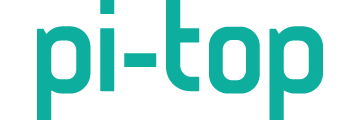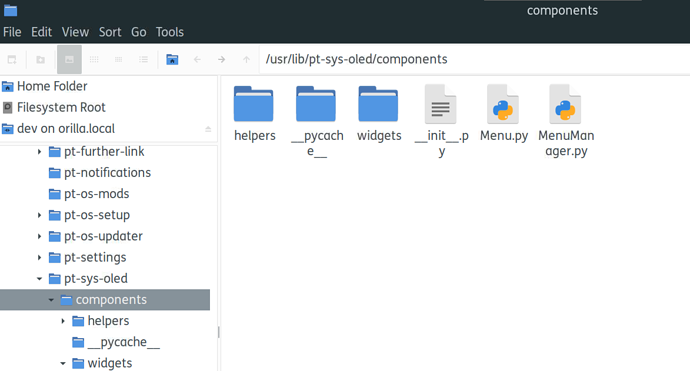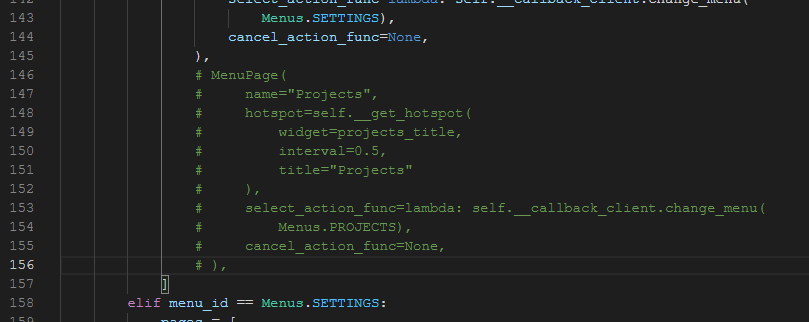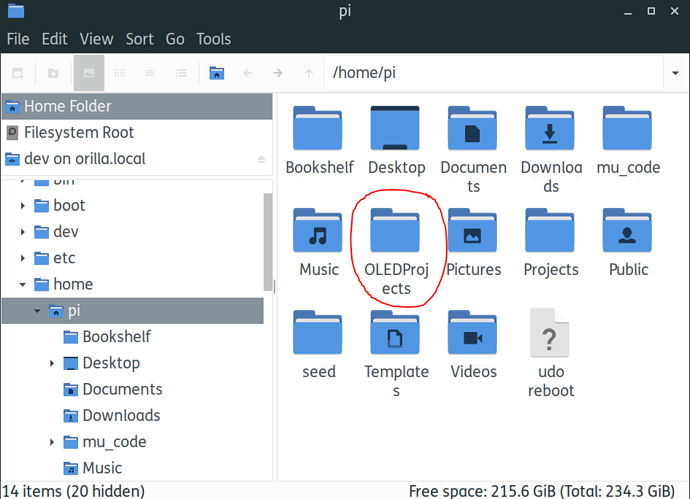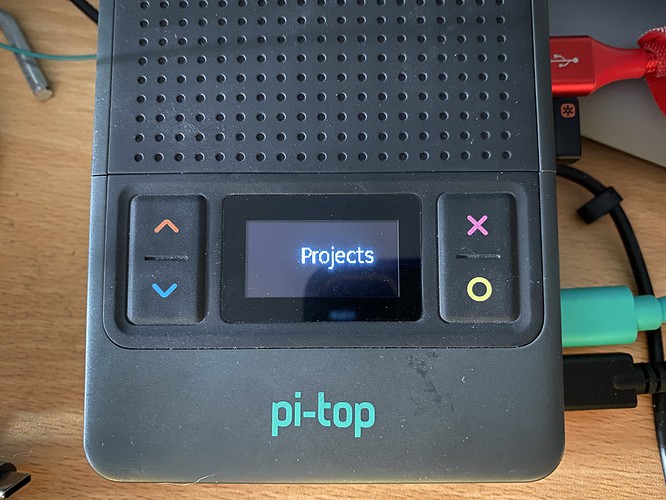Please note that this is based on a clean install and unmodified pt-sys-oled files, if you have made any modifications to the files already, its your responsibility to find what is required to modify
To add projects to the system menu, first you need to make some edits to the system meny python files. these are located in /usr/lib/pt-sys-oled/components
Setting up the menu
The main edit is the Menu.py file so that you can enable the projects option on the pi-top[4] screen. these are the steps
You can use sudo nano (you do not get line numbers to make edits or you can open it in VSCode, when saving look to the bottom right as it will give you an error, click retry as sudo and enter your password
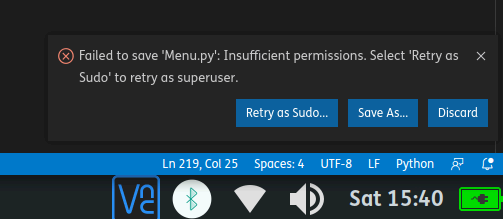
- Line 15 | uncomment the code #title as projects_title by deleting the #
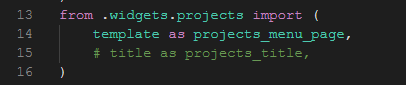
- Line 146 to 156 | uncomment all these lines by deleting the #
- Line 214 | make an edit replacing
~/Desktop/My Projectsto a path you want, i use/home/pi/OledProjects
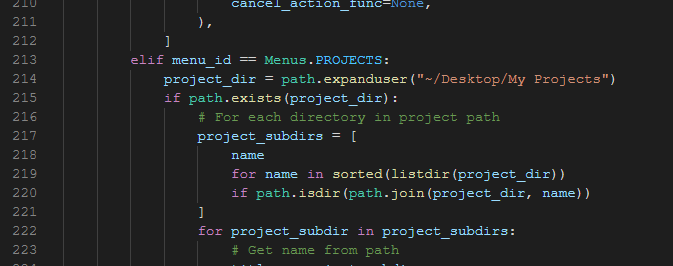
- Make a folder in the location that you have specified (its Case Sensitive)
- In terminal type the following
sudo systemctl stop pt-sys-oled.service, this stops the screen service and turns it off - In terminal type the following
sudo systemctl stop pt-sys-oled.service, This starts the service back up and you will get the battery screen displayed - On the pi-top[4] - press the O button and then press the down arrow and you should see projects. pressing O again will show “No Projects Found”
of you add a folder it will create a menu item automatically when pressing O on projects
Now your ready to start some projects to display on the OLED mini screen