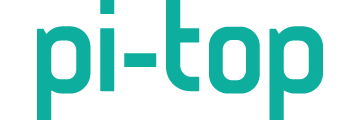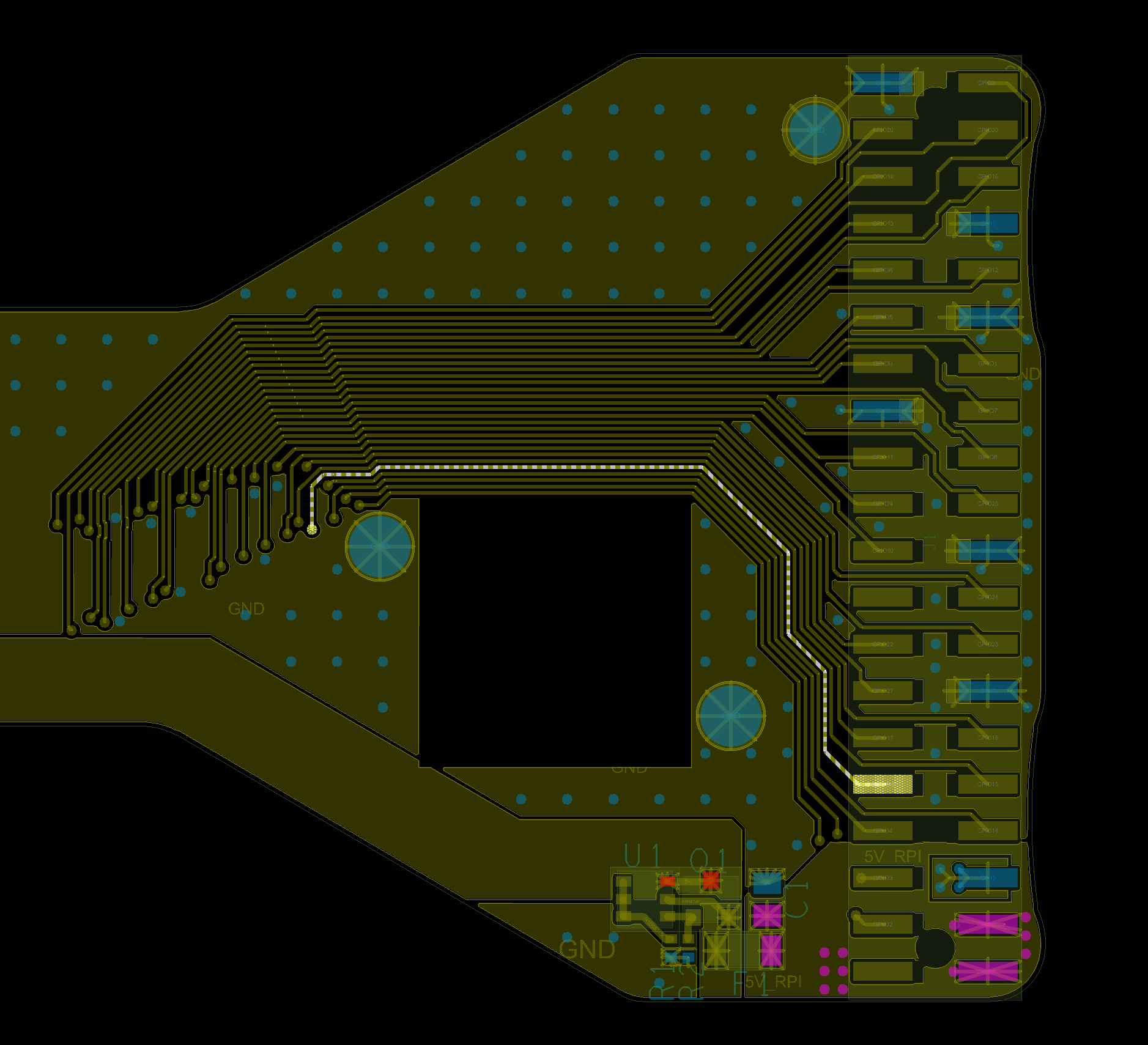Hi @Dotly. That’s a little more difficult and you’ll need a soldering iron for sure. Also, I’ve never attempted this before and this is all in theory. If you do manage to get it working, I would love to see it.
Little warning. If you remove the warranty void stickers (which you’ll have to) then do not reinsert the cables into the hub. If the cable is reinserted at an an angle then it will likely brreak the hub (hence the sticker.
If you ever do want to reattach it to the battery then it’s best to shutdown the battery. You can do this by detatching the PSU and cooling bridge. Press the power button and a red LED will start blinking. As son as it doesn, depress the power button, wait one second, press it again. The red LED should blink twice more after that and then stay solid foor 3 seconds beforre turning off. This means the battery has been shutdown and it would be safe to reinsert the cable back into the hub later. To wake up the battery, you’ll need to connect the hub and keyboard and PSU and you should see the green light on the hub come back. Please note if you remove the sticker and still safely shutdown your battery then your warranty will still be void.
-
To solve the switch problem, you’ll first need to buy one. There’s some pads reserved on the Hub PCB for a Power On switch already, so you’ll need to buy the switch. Here’s the link from Digikey. It’s a momentary, tactile switch, SMT, SPST.
-
You’ll then need to solder it onto this spot on the hub. The hub should definitely be disconnected from the battery before you do this step 
-
Next you’ll need to solve the board detect problem. In the picture below, connect the highlighted net to any GND. This will fool the hub to think that a Raspberry Pi is connected (The 3 blinking red flashes you get when the cooling bridge isn’t connected). The easiest place to solder is probably from the pin of the board to board connector.

Though if you’re not confident soldering this then you can attach the cooling bridge and insert a wire into the correct sockets. It’s just the board detect socket and any GND socket. The only downside here is that the cooling bridge could fall off if you dont have the screw keeping it in place. Remember this image is from the bottom of the Cooling Bridge.
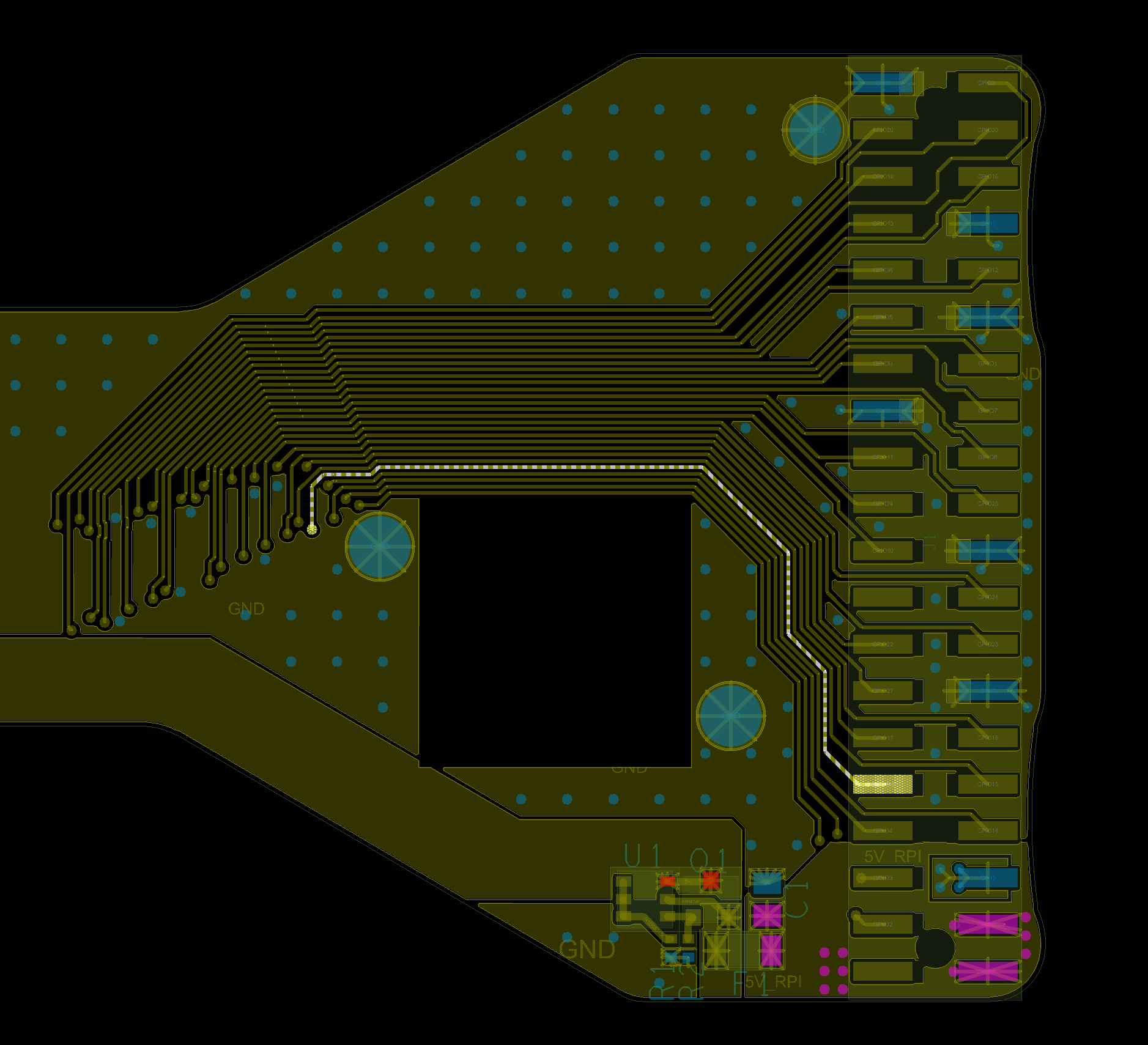
- Lastly you’ll need a HDMI cable (female to male)
When booting up you’ll need to make sure that your sorce device is already turned on before the screen.
Good luck!
 )
)