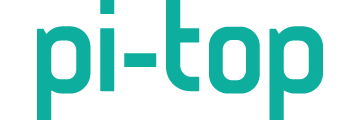How do I configure the VNC server in pi-top Sirius?
Aside from the simple checkbox for enabling/disabling VNC, I cannot find a menu option for configuring the VNC server (to set and require a VNC password, for instance) I am trying to use VNC over TCP/IP (not the display cable)
In the menu editor, I enabled the Options/VNC Server menu option and ran it but that apparently sets up a second server instance and reports a port 5900 conflict. I can’t find the UI for the primary VNC Server instance - is that primary port 5900 VNC server instance reserved for the cable-based VNC?