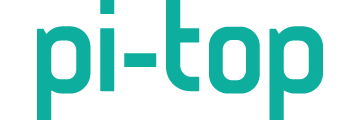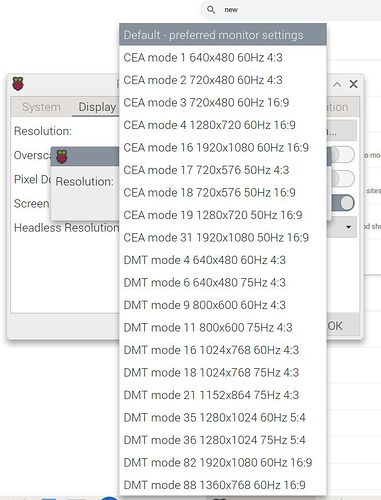Hi @davidstoll
I don’t know for sure what the resolution is, but alot of earlier screens, pre HD resolutions would have been able to use 1366 x 768. It won’t damage anything amending the config.txt file and can be easily undone by deleting the amendments and saving the file or copying over a backed up version to overwrite it.
Sorry if these instructions appear a bit condescending, I’m not sure of how much you already know. Also, they may help someone else finding them on this forum.
Just encase something unexpected happens, shouldn’t normally cause an issue, but better to be safe, backup!! or make sure you have a way to reflash the card if you don’t have anything important on it.
Insert the Pi memory card into a card reader on a PC or other computer and open /boot/config.txt in a text editor, like notepad on a PC or the equivalent on your chosen platform. Most will have a default when you double click the config.txt file.
Copy and paste the 4 lines below to the bottom of the config.txt file you have open.
#User Set Screen Resolution
hdmi_group=2
hdmi_mode=87
hdmi_cvt=1366 768 60 3 0 0 1
Mine is a Raspberry Pi 4 so I also had to comment out the below line by adding a # in front of it, just look through the config.txt file to find it.
Changed dtoverlay=vc4-kms-v3d
to #dtoverlay=vc4-kms-v3d
Save the changes and safely remove memory card
Put the card back in the Pi and boot it up, the full image should appear on the screen.
The above may need commented out to use full resolution on a different screen in the future, so would look like this
#User Set Screen Resolution
#hdmi_group=2
#hdmi_mode=87
#hdmi_cvt=1366 768 60 3 0 0 1
and
Change #dtoverlay=vc4-kms-v3d
to dtoverlay=vc4-kms-v3d
Hopefully this works for you also