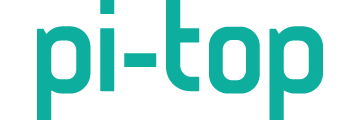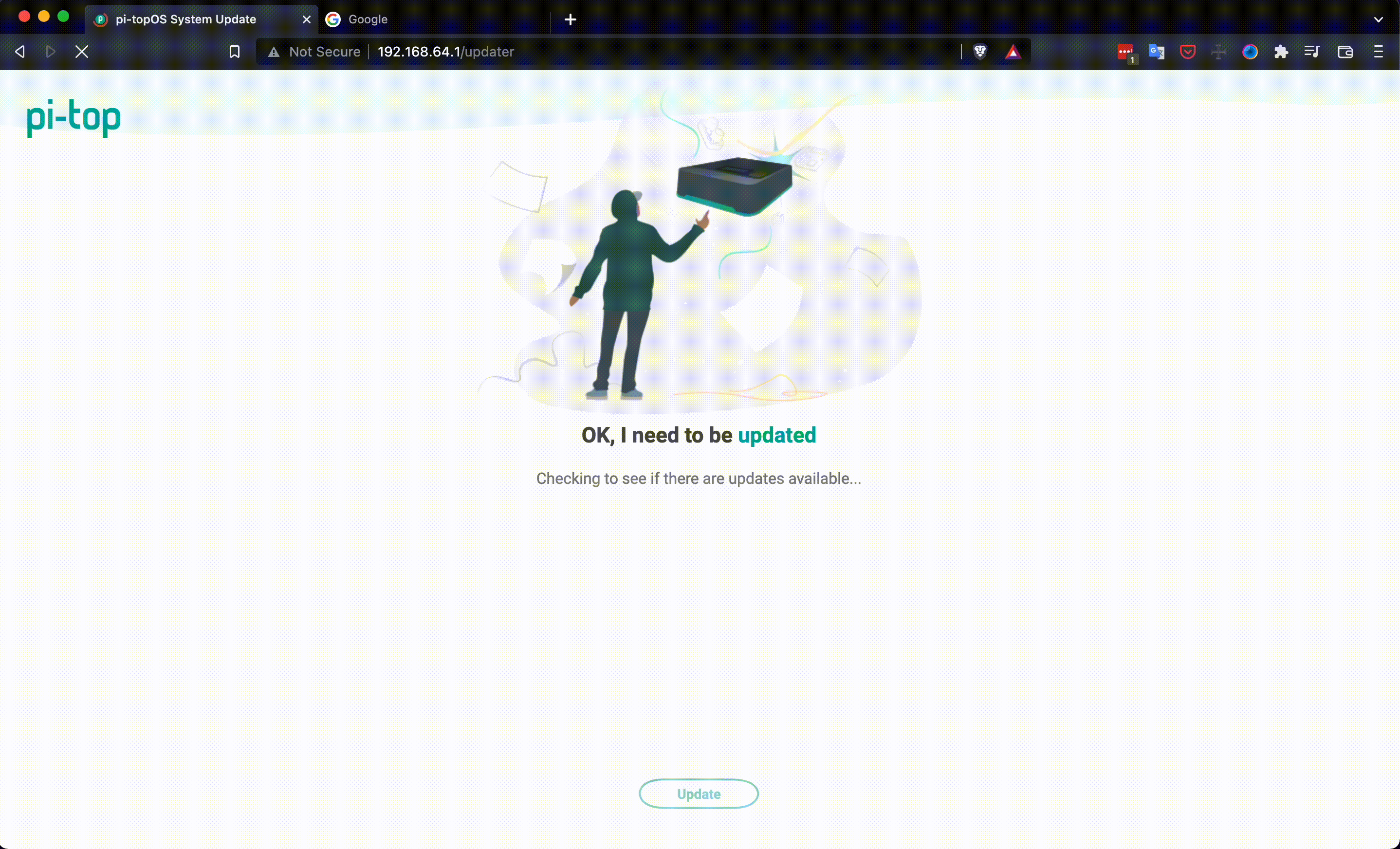February 2022: pi-topOS Bullseye has arrived! 
After months of hard work we’re transitioning pi-topOS to bullseye! You can download the new OS image here.
 What changed?
What changed?
A major focus of this release has been to improve the onboarding experience: we always look for ways to make the onboarding smoother for our users. This is why you can now complete the onboarding of your pi-top[4] without any cables thanks to a feature we released last year that allows the pi-top[4] to broadcast its own Wi-Fi network that you can connect to using your laptop, and complete the onboarding using a web-browser! We have also created a miniscreen onboarding application that will guide you through the process of connecting your computer to the pi-top and onboarding your device.
On completion, you’ll be welcomed by a new landing application that will let you know about important links and activity suggestions, including Robot Remote Control (more to come on this in future).
Another noticeable change is the miniscreen menu app, which will now provide fast access to important information and a new navigation system to make it easier for new users to move through the different menus. This application is under active development, so expect updates in the next few weeks!
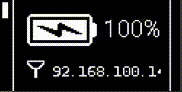
The old OS updater tool was replaced to use the same LXDE updater plugin from Raspberry Pi OS. This means that you’ll be notified and will see an icon appear in the start panel whenever updates are available. We have also included a web-based updater tool which will allow Further users to update their pi-top using the new API without the need of leaving their browser!
We are also working to improve support for WPA2 Enterprise Wi-Fi networks, with a new comprehensive pi-top connectivity guide supported by the addition of packages such as wpagui to the OS.
And of course, since it’s based on the bullseye release of Raspberry Pi OS, it comes with the latest software, functionalities and improved security & stability.
 What about the future?
What about the future?
As I’ve mentioned, a lot of packages are in active development. We intend to keep improving the miniscreen application with new pages and improved layouts.
Also, you might have noticed that most of the applications described in the previous section are web-based; we intend to keep adding extensions to our web-portal that will allow users to easily interact with and configure their pi-top headlessly through a web browser.
Also, we are now in a strong position to produce 64-bit versions of our packages that will allow users to use their pi-top with the 64-bit version of Raspberry Pi OS.
 Nerdier stuff
Nerdier stuff
- We renamed several systemd services (e.g.: pt-sys-oled is now pt-miniscreen, pt-device-manager is now pi-topd, among others) and packages.
- 99% of the OS codebase is open source; you can check it out in GitHub
- All of the packages are now built in Github and pushed directly to our APT repositories.
- The OS is now also built in Github Actions too!
Final comments
So, please go ahead and download the image and use the latest OS! We’ve been working hard on it for some time now and it’d be great to hear your impressions!