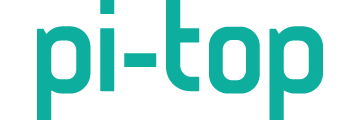Touch Display & Keyboard are great! I’d like to connect up other Raspberry Pi’s and there’s a photo on the website of a Pi4 connected to the Display Adapter. But I’ve not yet worked out how to connect them. Would you be able to clarify.
Symbols or labels on the Display Adapter would also help people.
Why not also offer the cables to connect a Pi4 and the Display Adapter or a link to the products of a supplier? The short cables in the website picture look ideal.