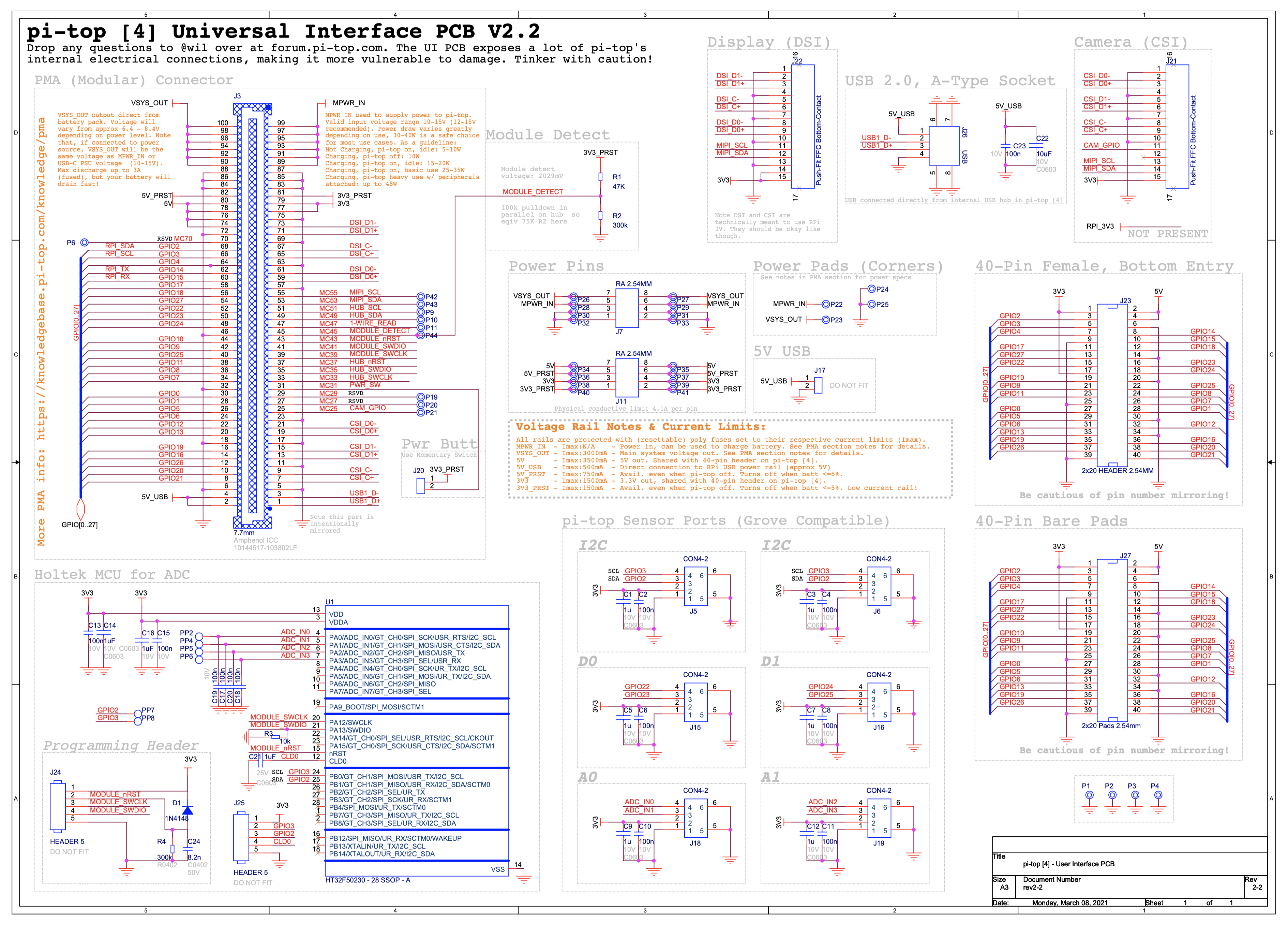This would be a good project. If the pi-top runs headless then would save even more battery as it will boot faster and not have to load the gui and can under clock the cpu and save even more battery life.
What my understanding would be is, run the pico to take sensor readings like every 10-15 mins and after 24 hours send a signal to the pi-top to turn on. The pitop runs a script on boot to take an image, transfer the data from the pico and whatever else then sleeps. Rinse and repeat.
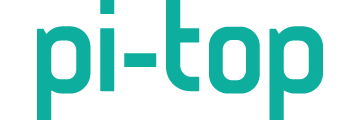


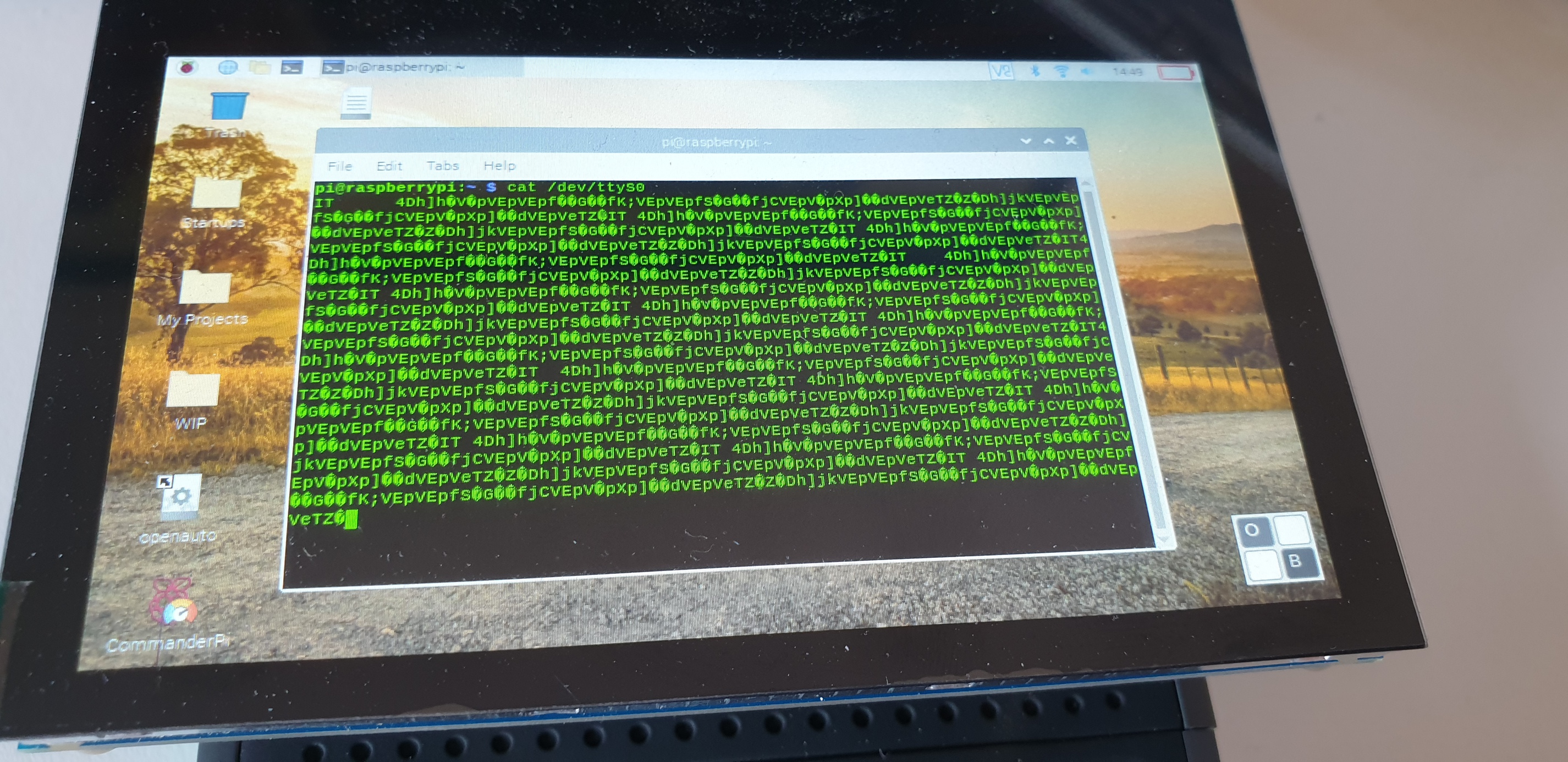
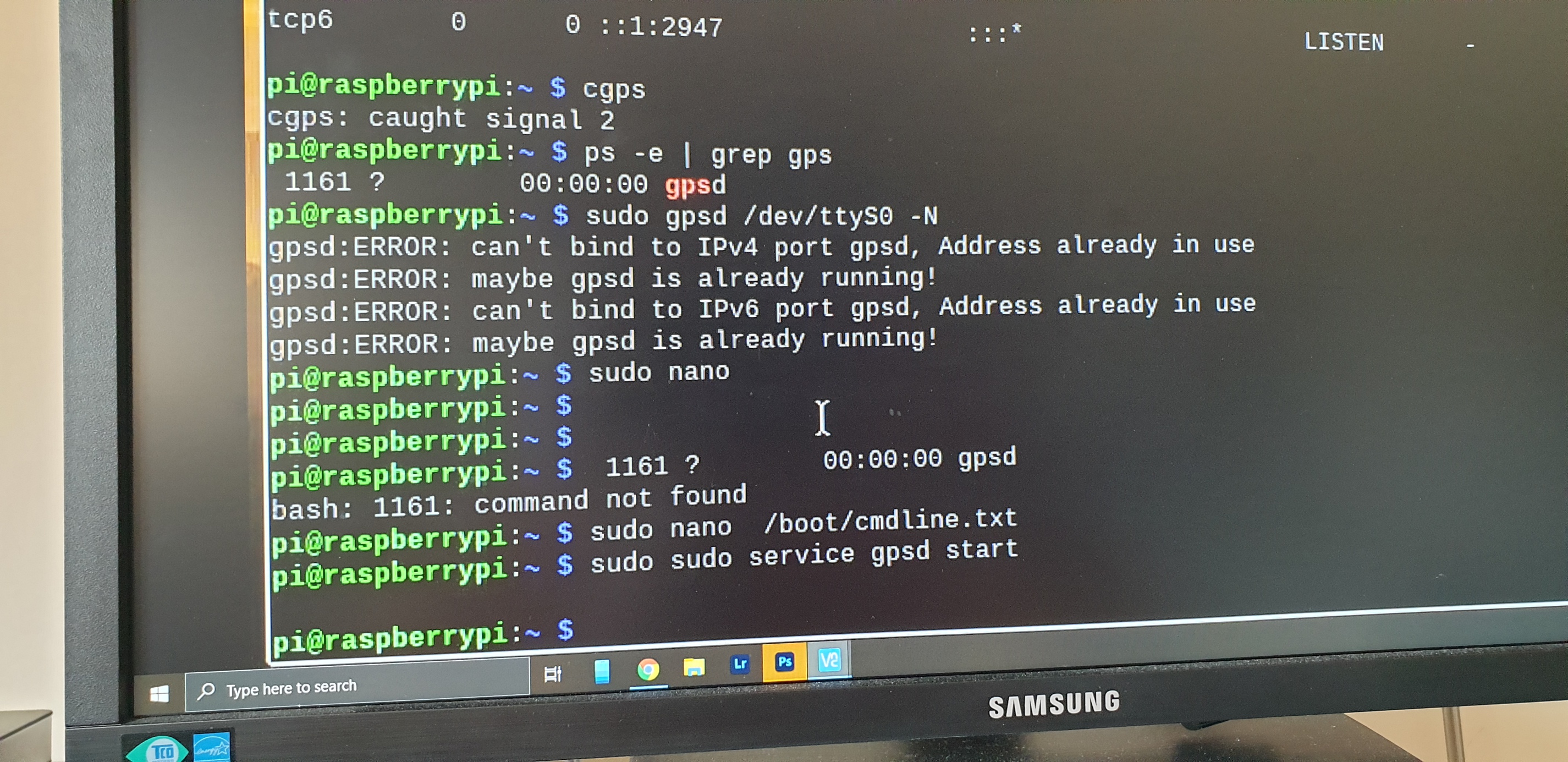

 )
)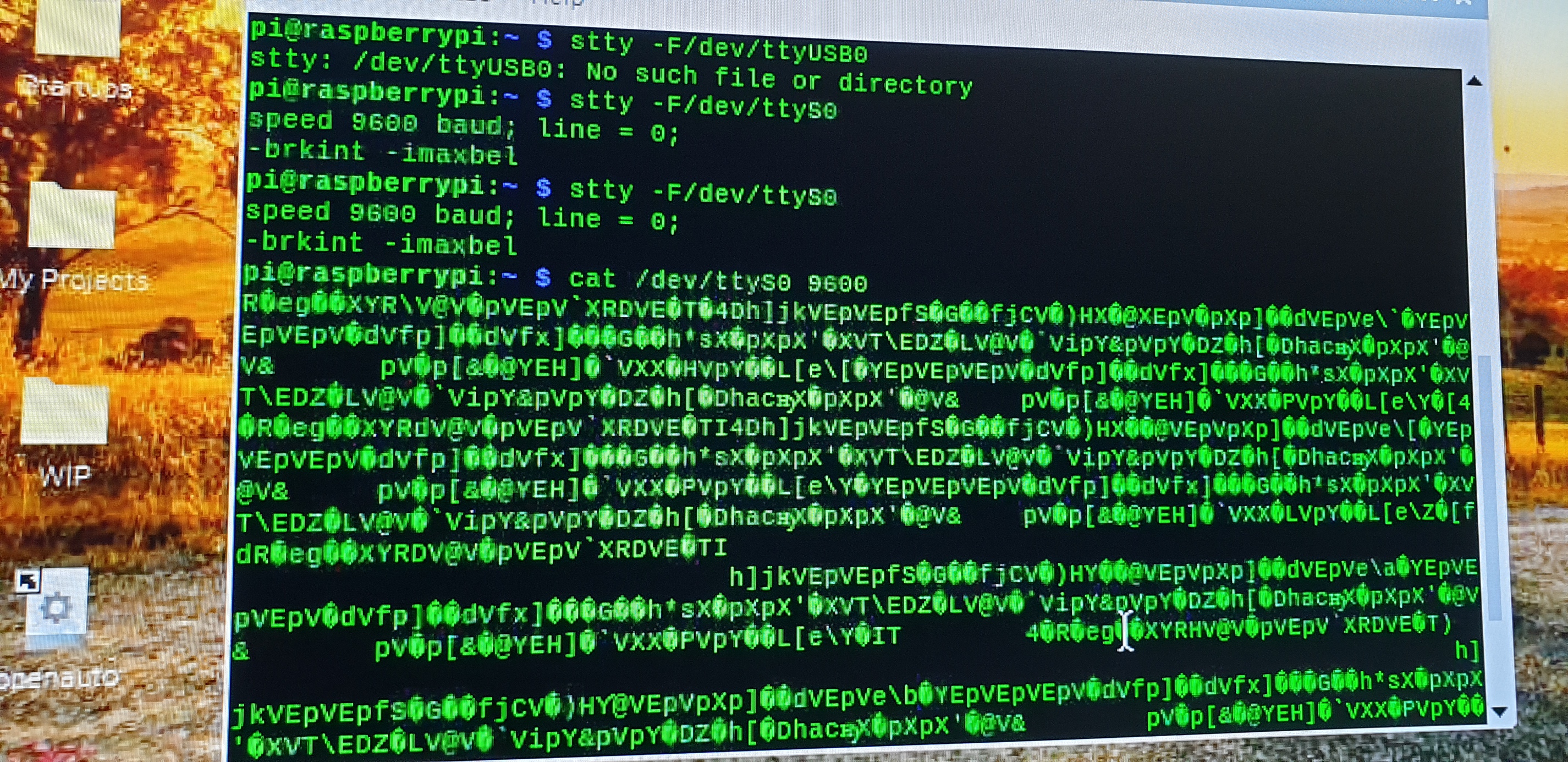
 . Now both gps and wifi adapter are working.
. Now both gps and wifi adapter are working.